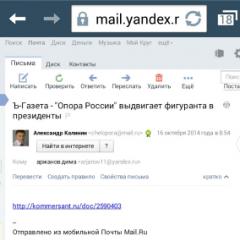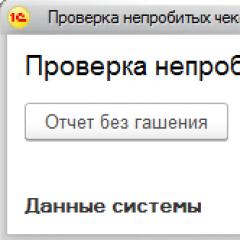How does 3g work on a phone? Creating an APN point manually
Many users have a question about how to enable 3g on Android. This can be done in several ways: using the quick access menu or through setting up an access point.
Internet on Android: automatic setup
Most modern mobile devices involve automatic network search and 3g connection. To do this you need to follow these steps:
- Go to the device menu, click “Settings”.
- Select the “Wireless” submenu, and in it the “Mobile network” line.
- Find the "Telecom Operators" item. After this the search will begin mobile operators. Find your provider and then select it.
After these manipulations, the smartphone should automatically download and activate all key settings. Then you need to enable data transfer. How to enable 3g on Android in another way is described below.
Enable 3g Internet on your smartphone via the quick access menu
If you know for sure that your tariff includes mobile Internet, and when you enter your browser not a single page loads, you should simply turn on the Internet on Android. The standard settings of any gadget include the ability to quickly enable and disable 3g on Android. To do this, use these short instructions:
After this, you can easily access the Internet to install the necessary applications. How to turn off 3g? Just click on the icon again.
Setting up an access point
In some cases, the above manipulations do not give any effect, and accordingly, the Internet does not turn on. Here you will have to manually create the tri-ji connection point. If you are interested in how to enable a 3g connection on Android and create an APN access point for Tele2, MTS or any other operator, then be sure to read these instructions, namely:
- Go to your smartphone's settings. In the main menu, find the corresponding shortcut.

- Find the connection section in them (as a rule, it contains items turn on Wi-Fi and Bluetooth). Select the "Other networks" line.

- Go to the mobile networks submenu.

- In this section, you need to check the box next to “Mobile data”. After this, open the “Network mode” item and select the “WCDMA/GSM (automatic connection)” option. If the Internet does not work, then you will need to create a new access point manually.

- Setting up APN. How to set up Internet here? Go to the “Access Points” menu and then create a new one (click on the “+” icon or call the submenu using the smartphone’s function key).

- After this, you need to fill in some fields. To configure “Tele2” on “Android”, fill out the “Access point” field - internet.teleru (do not enter the username and password). For MTS, enter the following parameters: access point - internet.mts.ru, and username and password - mts. Setting up Megafon Internet on Android requires similar steps. Just enter one word as the access point, username and password - megafon.

After filling out all the fields, of course, you should save the created access point and activate it. Once the point is established, activate mobile data transfer (if it is not already enabled), and then try to access a website. As a rule, a working 3g activates the corresponding icon in the upper toolbar. How to disable? Here you can use the first method or also uncheck the corresponding item in the mobile network settings.
What to do if you still don’t have access to the network? You must first make sure that there are available funds in your account or that the tariff provides for available megabytes of traffic. Otherwise (even if all items are configured correctly), go to social media or any other Internet resource you will not succeed.
Also make sure that you are in a coverage area and that the operator actually provides this service. There are rare exceptions that only 2g is available in certain places.
None of the methods helped
If you set all the parameters correctly, but still receive access to the World Wide Web, we recommend contacting your operator. The companies employ highly qualified specialists who will always tell you how to enable 3g on Android. To do this, you first need to write down the full name of your phone model on a piece of paper. You can find this out in the documentation for your smartphone. This information will significantly help the operator and, accordingly, speed up his work.
3G Internet is available almost everywhere, so it is most often used to access the network from a phone. You can enable it in Android settings, but sometimes you have to manually add connection parameters to make the connection work.
Enabling 3G
To access the Internet from a phone or tablet, you just need to know how to enable 3G on Android. Usually the icon for activating data transfer is located in the curtain - just click on it to establish a connection to the network. If you can’t quickly turn on the Internet on Android:
A window will appear warning you that your actions will open a data connection. If you are ready to continue, click OK. Done, the Internet is connected. To disable 3G on Android, repeat these steps, but at the end uncheck the “Data transfer” checkbox.

Android may have different versions and shells, so for example, let's look at how to connect and disable 3G if you do not have the “Data transfer” item.

On Samsung phones The names of the sections will change slightly, but in general the order of enabling 3G remains the same:

With on and off mobile internet It’s not difficult to figure it out, especially if you know the three algorithms of actions given above. But sometimes 3G on the phone does not work, and the question of how to make it work is much more difficult.
3G setup
For mobile Internet to work, you need an APN point. Usually it is added automatically when you install a SIM card and turn on the phone. But sometimes this does not happen, and you have to configure the APN point manually. The providers do not explain why this happens. But on the sites mobile operators you can always find detailed instructions which tells you how to set up 3G yourself.
From some operators you can order 3G settings by sending an SMS to a special number. For example, this can be done for MTS subscribers by entering your number on the “Phone Settings” page. 
But in the case of Android, it’s easier to fill out the form yourself and add the APN point. Let's see how it's done:

For example, MTS subscribers need to enter the following data:
- Name - MTS internet.
- APN - internet.mts.ru.
- Login – mts.
- mts password.
The remaining points in the APN creation form remain unchanged. For subscribers of other operators, the procedure will be similar. The only difference is the data that needs to be entered into the point setup form. You can view them on the operator’s website.
If the configured Internet still does not work, make sure that the SIM card is working and you are in the coverage area of the 3G network. You can also view the operator’s coverage map on its official website.  Mark 3G on your map and make sure you are in an area where the established standard is supported. If all else fails, contact your operator, indicating that there are problems with Internet access. You may need to change your SIM card as they stop working properly over time.
Mark 3G on your map and make sure you are in an area where the established standard is supported. If all else fails, contact your operator, indicating that there are problems with Internet access. You may need to change your SIM card as they stop working properly over time.
And this problem is still being solved! It is enough to set up 3G Internet on Android. How to do this - read this article.
Note - although EDGE is not de jure a second generation network (it is a GPRS network), but since it uses a set of frequencies similar to GPRS, hereinafter we will call it 2G.
Does your Android device support 3G?
The first thing that anyone who wants to set up 3G on their Android smartphone or tablet needs to do is make sure that this device supports the appropriate networks. No matter how offensive it may be, many even modern devices are not equipped with this module, and therefore can only work in second generation networks - EDGE.
Budget devices (costing several thousand rubles) and older devices (for example, running Android 3.3 and younger) especially often suffer from the lack of a 3G module.
How to do this? Need to find it on the Internet technical specifications your device and pay attention to the supported networks. If it is indicated there only“850 MHz, 900 MHz, 1800 MHz, 1900 MHz” (or any set of these frequencies), which means there is no 3G module in the design. And there is at least one frequency above 1900 MHz, which means it will be possible to use third generation networks.
In addition, the device must be certified to work in Russia, since Russian 3G networks have their own frequency spectrum.
Setting up 3G on Android
The next stage is detailed configuration of Internet access. Of course, this is all done through the Settings app.
And then it becomes clear why a smartphone must be certified to work in Russian networks. After the first connection to the Internet, the operator can send automatic settings. They need to be saved and installed.
So, you need to go to “Settings”, find the “More” item there exactly under the “Mobile communications” or “Data transfer” item, find the “Mobile network” item in it and then conjure up the 3G parameters there.


Operator setup
The first thing you need is to choose an operator. It must correspond to the operator whose SIM card is installed in the phone. To do this, you need to go to the “Communication Operators” item.

The ideal solution is to click once on “Automatic”. Then the smartphone will independently connect to a compatible operator using the data stored on the SIM card. If he stubbornly does not want to connect, you need to select the “Manual” option and find your provider there mobile communications.
It is clear that if a SIM card from Beeline is installed, then you need to select Beeline. By the way, smartphones from this yellow-striped operator come with Internet settings already configured. But this is their only advantage. You can read more about them in the relevant articles - and.
Setting up an access point
The next step is setting up an access point (APN). This is done in the item, obviously, “Access Point”. If the corresponding parameters “arrived” automatically, then this will not be difficult. It will be enough to select an access point called “Internet”.

If they didn’t arrive automatically, then it’s a little more complicated. In the “Access Point” item, press the “Menu” button and select “ New point access." Then fill out the table that appears, strictly following the operator’s instructions. To find out the parameters, you should call the support service.

After this, you need to select the newly created access point as the default access point and you can use the Internet!
Priority
If you want to use only 3G, then you need to look at the “Priority” or “GSM/UMTS network parameters” item. By default it is set to “GSM/WCDMA”. This means that the smartphone will try to connect to 3G, but if it does not find this network, it will switch to EDGE. If you select “Only WCDMA”, then the smartphone will only be connected to 3G, and if it does not find this network, then there will be no Internet.

Setting up 3G on Android may seem a little complicated. However, the vast majority of smartphones are already preconfigured out of the box or receive automatic settings. And all you need to do is complete this setup once – and you can use the Internet for the rest of the time.
Editor's Choice
Alcatel Idol 5 is a smartphone with a good aluminum body and a Full HD display. It received the Android 7.0 platform with...
The Nokia 6 smartphone stands out from the usual models, and the reason here is the interface. The manufacturer has put a lot of effort into...
The term 3G is used to refer to the generation of mobile services that replaced the outdated 1G and 2G. The technology provides access to high-speed mobile Internet and a variety of Internet services.
Systems cellular communications have been actively developing since the 1970s, and mobile devices themselves are classified according to the generations of users to which they belong. The first phones belonged to the 1G generation (G - generation). They worked in analogue networks and provided poor communication quality. Later appeared digital networks 2G with improved voice quality and SMS function.
Access to high speed Internet connections appeared to users in 2002 with the advent of 3G. This cellular standard operates at frequencies around 2 GHz. Unlike its predecessors, it is primarily focused on data transmission, and providing voice communication comes in second place.
3G speed and other benefits for users
The creation of the third generation network marked the creation of a unified mobile communication environment that supports broadband data transmission systems and ensures global mobility. 3G is based on IP technology with packet data transmission. This allowed subscribers to be online continuously for the first time. To do this, you just need to be where cellular communication is available.
After its introduction, the 3G communication standard competed with Internet providers due to its wide possibilities for the user. The advantages of third generation networks include:
- data transfer speed - up to 2 Mbit/s;
- access to high-speed Internet from anywhere;
- remote access to the corporate network;
- video telephony;
- streaming video;
- banking services;
- virtual wallet;
- online games.
With the advent of 3G, users have the opportunity to make online purchases using mobile devices. Third generation networks made it possible to use cell phone as a virtual wallet, which became increasingly relevant as e-commerce developed.
3G networks have also provided a wide range of business opportunities. Logistics companies were able to optimize the operation of vehicle fleets and courier services. Aspiring entrepreneurs have the opportunity to get ideas for new startups from the mobile Internet.
What is 3G Internet
3G users have the opportunity to connect to the Internet in different ways:
- via mobile phone;
- via computer;
- via phone with synchronization with PC.
To establish a 3G Internet connection using a computer, a PCMCIA card and a 3G USB modem are provided, into which you need to insert a SIM card. Another convenient option for connecting to 3G Internet is synchronization mobile phone from a PC using a USB cable or via Bluetooth.
Communication quality in 3G network
Among the advantages of 3G are good quality cellular communications, which was absent in previous generations of mobile devices. Even during peak loads new technology began to cover the needs of residents of large cities. Interference during calls and connection problems have been eliminated.
Data protection technology was implemented in third generation networks. Thanks to multi-level coding, developers managed to ensure confidentiality telephone conversations. At the same time, the radiation level was reduced by 4-8 times. 3G phones have become environmentally friendly.
What is the difference between 3G and 4G
In the early 2000s. 3G technology has become a real breakthrough, providing users with round-the-clock access to the Internet and quality communication. However, the fourth generation network is now gaining popularity. It is an improved version of 3G and provides better performance.
Connection speed
The maximum data transfer speed in a 3G network is up to 2 Mbit/s, and in 4G - up to 1 Gb/s. These figures are achieved by increasing the number of MIMO antennas. However, in practice, the connection speed on both networks may differ significantly from the maximum, depending on various factors, including:
- mobile device model;
- visited sites;
- server used;
- subscriber location.
Data transmission technology
3G uses packet switching and host switching channels, while 4G uses only packet switching. However, the bandwidth on both networks is the same. The difference between 4G is IP telephony technology, which is absent in the previous generation of mobile devices.
Modern mobile networks allow you to get a high-quality and stable connection to the Internet. Slow EDGE and GPRS are already becoming a thing of the past, modern 3G and 4G are constantly expanding their coverage area, and in the future the introduction of high-speed technology is already being prepared. However, it’s too early to talk about it, but in this article we will look at ways to set up 3G/4G on Android OS.
To set the preferred type of network on which the device will operate, you must perform a number of steps:
Step 1. Run Settings and select " SIM cards and mobile networks»
Step 2. Select the SIM card that will be used to access the Internet

Step 3. Select " Network type»
 Step 4. Set the desired network type – 2G/3G/4G
Step 4. Set the desired network type – 2G/3G/4G

Important to know: In different versions operating system and different shells, the path to these settings may differ. But they are always in the category related to SIM card settings, so finding them will not be difficult. Also instead of 2G/3G/4G Abbreviations may be used GSM/WCDMA/LTE respectively.
How to enable 3G on Android
In the Android OS, the button to turn on the mobile Internet is located on the quick access panel, which appears when the user pulls the “curtain” from the top of the screen down. Just press the button " Mobile Internet" to enable or disable 3G on your phone. Depending on the type of network selected, the corresponding icon will appear in the status bar:
- "E" for 2G

- "H+" or "3G" for 3G

- "4G" for 4G

Important to know: Connecting to new generation mobile networks can greatly reduce the battery life of your smartphone. Therefore, if it is important for you to save battery power, you should not turn on 4G, but it is better to turn off mobile Internet altogether when it is not needed.
Why doesn't 3G work on Android?
Before setting up 3G on Android, make sure that your smartphone supports this type of network. All information on this issue You can find it in the documentation that came with the device or on the Internet.
It is also worth checking whether there is 3G/4G coverage in your city. For example, in the cities of Ukraine the introduction of 4G is only being planned, so it will not be possible to use ultra-fast Internet even if you want to. With the largest coverage areas Russian operators Mobile communications you can find at the following links:
All smartphones automatically receive mobile Internet settings from the network operator, but sometimes the gadget cannot correctly install the necessary options, as a result of which access to the mobile Internet is lost. Learn how to select an access point and set correct settings, you can from our article “How to set up the Internet on Android”.
Conclusion
Most modern mobile devices make it very easy to set up 3G/4G with just a couple of clicks. Therefore, using high-speed mobile Internet should not cause you any difficulties; the main thing is that your cellular operator provides appropriate access services.